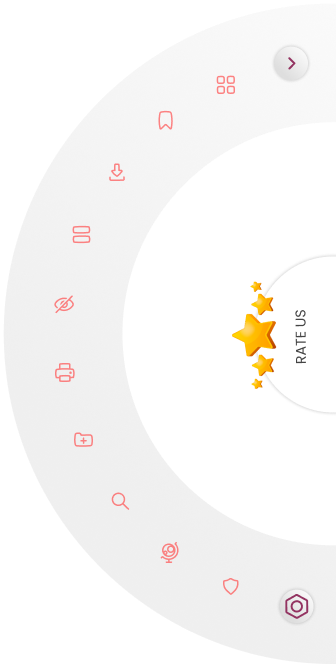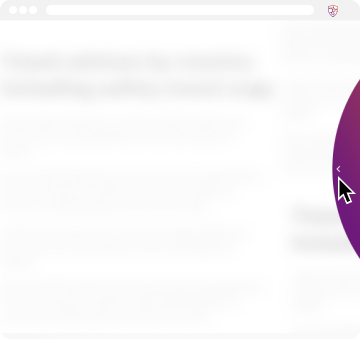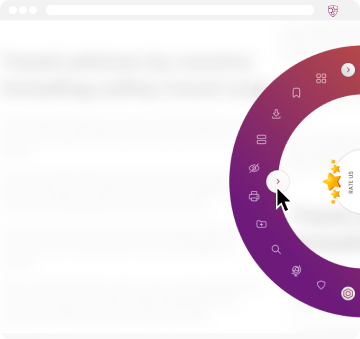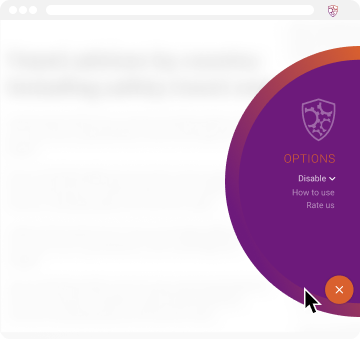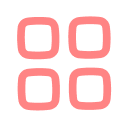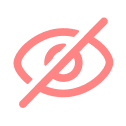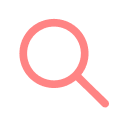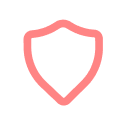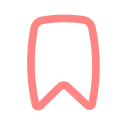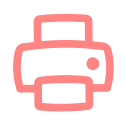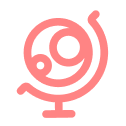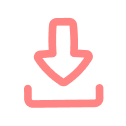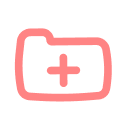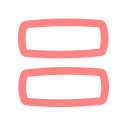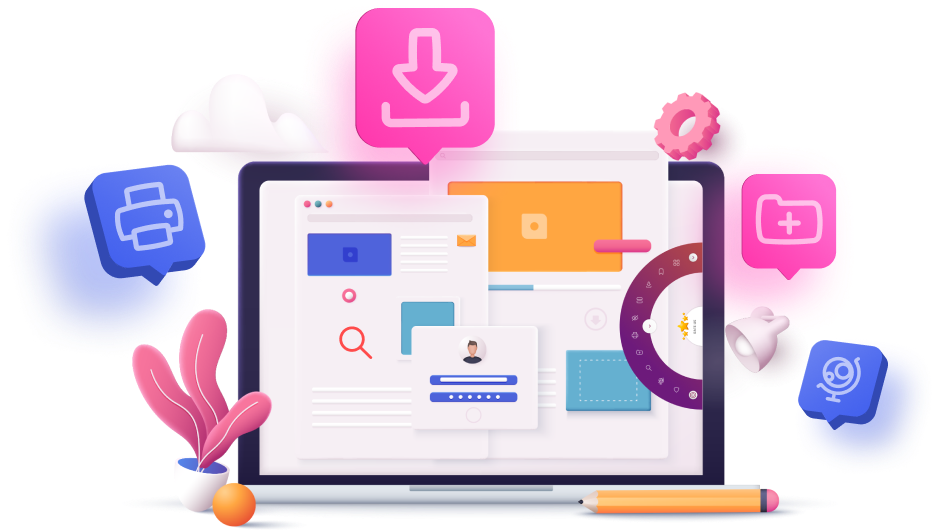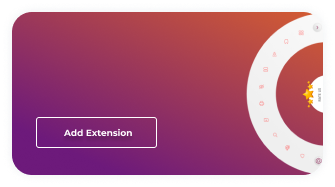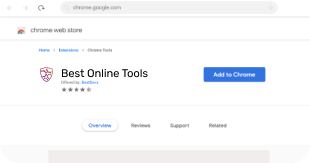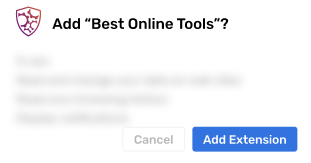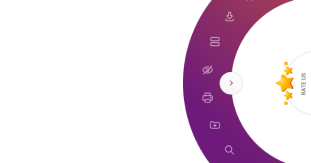What features come with a BestOnlineTools?
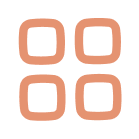
Extensions
Manage your extensions with ease.
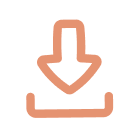
Downloads
View all downloaded files from one place.
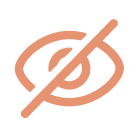
Open Incognito window
Privacy is key! Keep your browsing private by easily opening an Incognito Window.
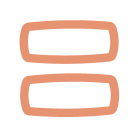
Apps
View and manage all of your apps in a centralized space.